The use of a Web Tier is always recommended in a production environment, for security, performance and better control and load management, no matter if is a Intranet, internet or extranet environment.
The most common use for the Web Tier with WebCenter is acting as Reverse Proxy to forward all requests to a frontend WebCenter site to the application server (Figure A), but there’s to many ways to do an enterprise deployment with a web tier and many flavors of web servers and load balancing options.
![FigA FigA]()
Let’s start with the WebLogic plugin with supported webservers. You can found the standard plugins in your WebLogic instalation dir, that will something like “%WEBLOGIC_HOME%/server/plugin/%OS%/”, but I recommend you to download the latest plugin from Oracle’s OTN or eDelivery websites, you will found the Oracle WebLogic Server Web Server Plugins 1.1 or later. With the version 1.1 you will found plugins for Apache 2.2.x (32-Bits and 64-Bits) and for IIS 6+ and IIS 7+. Always confirm the OS support with the WLS Plugin Support Matrix. If you need support for iPlanet 6+ or 7+, you can use the version 1.0. Any throuble to found the files, try search or create to the Oracle support (Ref.: Doc ID 1111903.1).
![FigB FigB]()
Some times you do not want to use a separate web server, you can use the WebLogic as a Web Server by using a servlet, but this is subject for another post.
When you are deploying a WebCenter solution using a proxy server, you need to remember to proxy all your requests from all weblogics for Security, performance and Control and also all non-weblogic requests such as static files, WebCenter Content custom requests, Services, Portlets and 3rd Party.
Is common in intranet deployments you see calls direct to the application servers, calls to several different servers, like the Figure C.
![FigC FigC]()
Above you can see the same sample with all calls using the web server, for proxy forward, for reverse proxy, static files caching, even the use of Oracle Coherence is easy when you have a WebCenter Spaces + Content deployment.
![FigD FigD]()
We cannot forget to talk about the clustering and load balancers, Clustering is easy done by the WebLogic, you just need to follow the documentation. For Load balancing you need to choose what kind and what load balancer you will use.
LOAD BALANCING
You can do load balancing using the Web Proxy Server with WLS Plugin or a servlet as mentioned above or a External Load Balancer (Hardware) or Appliance.
Using the WLS Plugin you will need to remember to create a entry for WebCenter Server that are you using, that means that you need to create a entry for the /webcenter/ another for the /cs/, another for the “custom sitestudio” calls, for the portlets (If you do not create a parent folder for the portlets, you will need to create a entry for each portlet) and an entry for any other 3rd calls.
The configuration file for each entry will looks like this sample for IIS7:
# Changed by Oracle A-Team (Adao.Junior)
# Date: 07/31/2011
# WebCenter Content: CUSTOMER_WEB_SERVER
# WLSPlugin1.1-IIS6-IIS7-win64-x64
WebLogicCluster=192.168.100.101:8888,192.168.100.102:8888,192.168.100.101:8891,192.168.100.102:8891
ConnectTimeoutSecs=25
ConnectRetrySecs=5
KeepAliveEnabled=true
FileCaching=ON
SecureProxy=OFF
Debug=OFF
WLTempDir=C:\DEBUG\CONTENT
For a External Load Balancer (Hardware) you have many options, such as the f5 Big-IP, a guide to help you deploy with WebCenter could be found here.
There’s a option to use a hybrid configuration, with Hardware loadbalancers and Web Proxy to handle the web calls between the users and web farms, and web proxies and between the proxies and applications servers.
 Over the life of the product, the types and methods for those conversions has grown to provide a broad range of options. It’s sometimes confusing to know what conversion are available and where exactly they are done (Content Server or Inbound Refinery), so I've put together a flowchart and list describing all of the different types of conversion, how and where they are done, and the pros and cons of each. This list covers what’s available as of the current release – WebCenter Content 11g PS5.
Over the life of the product, the types and methods for those conversions has grown to provide a broad range of options. It’s sometimes confusing to know what conversion are available and where exactly they are done (Content Server or Inbound Refinery), so I've put together a flowchart and list describing all of the different types of conversion, how and where they are done, and the pros and cons of each. This list covers what’s available as of the current release – WebCenter Content 11g PS5.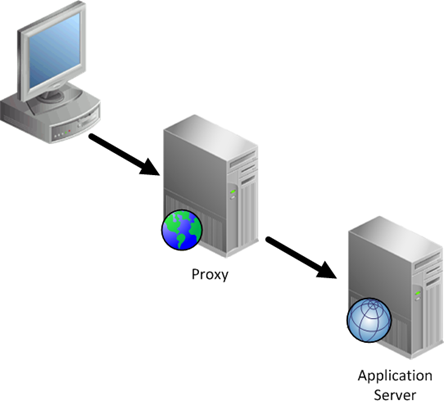
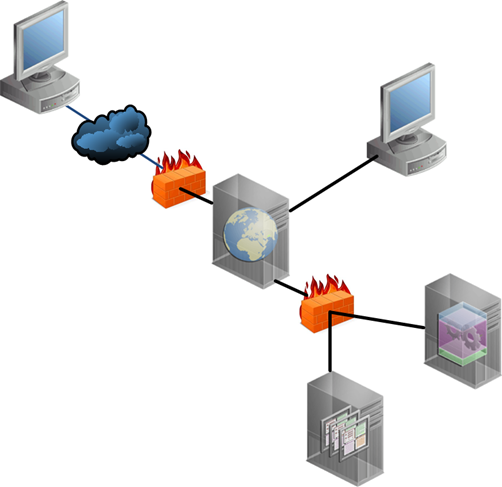
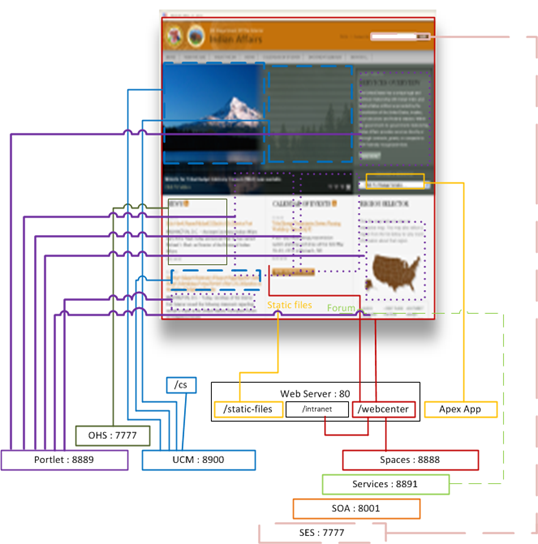
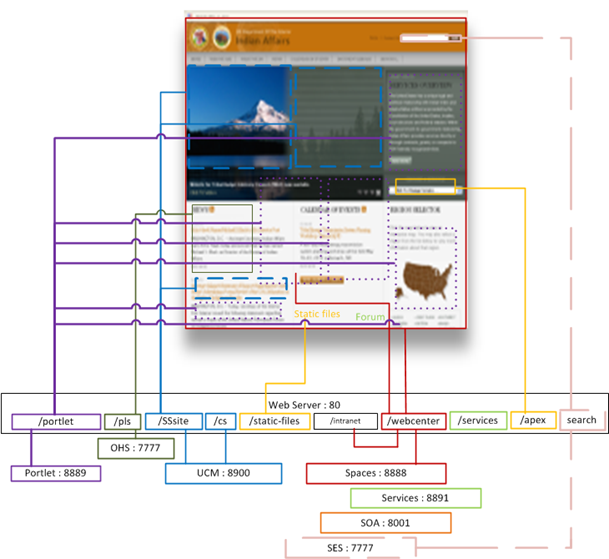










 With WebCenter Content 11g, the Inbound Refinery handles image conversions with a built-in copy of the Oracle Outside In technology. This provides a nice basic way of doing image conversions without any extra installation or configuration steps. But in UCM 10g, there was no built-in conversion offered, so image converters (such as Image Alchemy or ImageMagick) were always necessary.
With WebCenter Content 11g, the Inbound Refinery handles image conversions with a built-in copy of the Oracle Outside In technology. This provides a nice basic way of doing image conversions without any extra installation or configuration steps. But in UCM 10g, there was no built-in conversion offered, so image converters (such as Image Alchemy or ImageMagick) were always necessary.